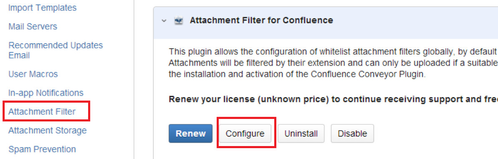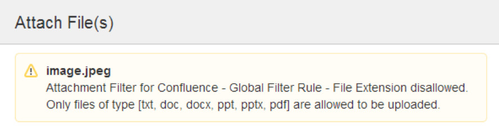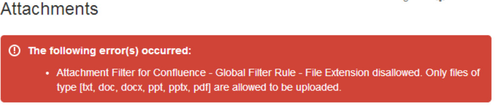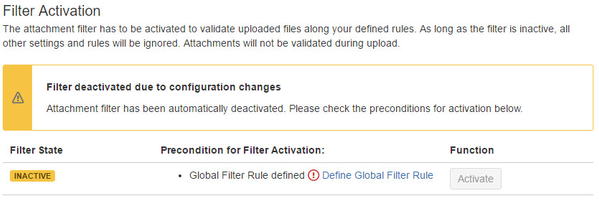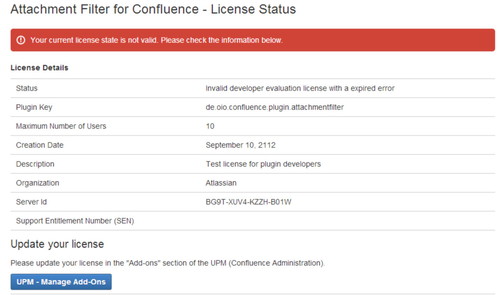Getting Started
Congratulations! You have successfully installed the Attachment Filter for Confluence plugin. Please follow the "Activating the Attachment Filter" instruction to get the filter up and running!
How to activate/feactivate the Attachment Filter plugin
Activating the Attachment Filter plugin
Initially, the Attachment Filter plugin is inactive. You need to get a valid license - a testing license for evaluation or a commercial license - to configure the plugin and finally activate the filter. After managing your license, click the "Configure" button in the UPM plugin section or the link "Attachment Filter" in the configuration section of the Confluence Administration.
You will be directly navigated to the "Global Plugin Settings" section of the plugin. Here, the filter state is shown and the steps are described what has to be done for activation:
There is one precondition that has to be fulfilled to activate the filter - as long as this are not met, the "Activate" button will remain disabled: A global filter rule has to be defined.
- Define the global rule! You cannot run the filter without defining at least the global rule as a whitelist of file extensions which users are allowed to upload. Use the "Define Global Filter Rule" link from within the preconditions section and create the global filter rule. After creating your global filter rule go back to the "Global Plugin Settings" in the top navigation. The fulfillment of this precondition will be confirmed by the green check mark
 .
. - The "Activate" button is now enabled to switch on the filter. Starting with the activation of the plugin, all attachments will be filtered based on the global filter rule and any other rules you have defined. Click "Activate" to start filtering attachments. You can check the current filter state within the "Global Plugin Settings" - after clicking "Activate", the filter state indicates that the filter is active.
- Test your filter rule! Go to some wiki page and try to upload a file which is not allowed according to your global filter rule.
- If you drag and drop a file on the page a message like this will appear:
- If you want to attach a file using the "Attachment" page and the file upload form, this message will be shown on top of the attachments list:
- Feel free to check other upload scenarios!
- If you drag and drop a file on the page a message like this will appear:
- Congratulations! Your Attachment Filter is active and running.
Deactivating the Attachment Filter plugin manually
The active filter can be deactivated in the "Global Plugin Settings" section (top navigation). To stop filtering attachments click the "Deactivate" button.
A dialog will appear to make sure that you are deactivating the filter intentionally. If you confirm the dialog the filter will be deactivated.
Automatic deactivation of the Attachment Filter plugin
Under certain circumstances it may happen that file filtering will be deactivated automatically.
- The global rule was deleted.
- The license is invalid or faulty or has expired.
In both cases, a warning message will appear in the "Global Plugin Settings" section.
A rare case is that your license expires while you have the plugin configuration open in your browser. In this case the following message will appear. (Note that you don't need a license for the beta release of the plugin, so this section does not apply in that case).
Any further server-side request (reloading the page or clicking the link "Attachment Filter" in the Confluence Administration > Configuration section will be redirected to the license status page. To go on configuring and using the plugin you need a valid license.